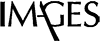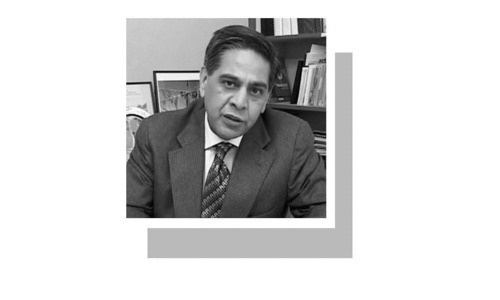Once you've had your smartphone long enough, chances are that everything on the phone is as per your liking.
The settings on how you want to receive notifications, the multiple alarms clocks, the way apps are organized into folders, your calendar entries and your reminders, etc. have all been setup the way you want them. Now the chances of ever losing your device or in our case, having it stolen are always really high.
Backing up your device regularly means that in the event you have to replace your phone or restore it, you can bring the device back to the state you preferred.
There are two ways iPhone users can ensure that their device is backed up regularly. iCloud and iTunes. We will take you through both these processes and let you decide which ones works best for you.
iCloud:
Apple offers its own cloud based storage services called iCloud. With iCloud your device automatically backups to Apple Servers whenever you are on WiFi. The downside to this is that Apple only offers 5 GB of space. For most users this space will not be enough and if you want extra space, be prepared to shell out some cash on a yearly basis.
Another point to consider is that the 5 GB of free space is tied to your Apple ID and not your device. So if you own more than one device, i.e. iPhone and and iPad, the 5 GB is shared between the two.
However, the upside to using cloud based storage is that the phone is automatically backed up whenever you are on WiFi regardless of where you are. Restoring your device or a new device from iCloud is also easier as you don't need your computer to be in hand and the device can be restored from anywhere where you have a WiFi connection.
Process
To setup iCloud Storage navigate to Settings > iCloud > Storage & Backup and turn iCloud Backup "ON"
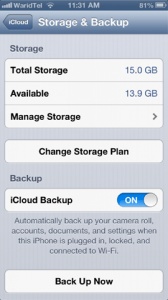
At this point your phone should automatically start backing up. You also have the option to choose which apps and its data is backed up to the cloud. For the sake of saving space for essential apps, it maybe a good idea to turn of back ups for apps that aren't really that important to you or have their own cloud backups.
Navigate to "Manage Storage" (and select your Device from the Backup list). Under Backup options you can manually turn off applications that shouldn't be backed up to the Cloud.
Thats it, you're done. When you connect your iPhone to Wi-Fi, plug it into a power source and let the screen remain locked (basically, just plug it in and don’t use it), your phone will back up automatically.
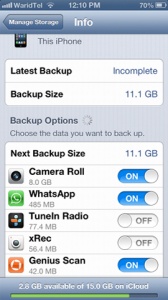
iTunes
Should purchasing extra Cloud storage not be a viable option you could always use iTunes to make frequent backups. With iTunes you could sync your iPhone manually by connecting it to your computer and selecting sync. There is also a wireless sync option which will let you wireless sync your phone to iTunes when its on the same network and the phone is placed on charge.
To do this:
■ Open iTunes
■ To set up Wi-Fi syncing, connect your iOS device to your computer with the included USB cable.
■ Click the Device button in the upper right corner. (If viewing the iTunes Store, click the Library button in the upper right corner first.)
■ In the Summary tab, select "Sync with this [device] over Wi-Fi".
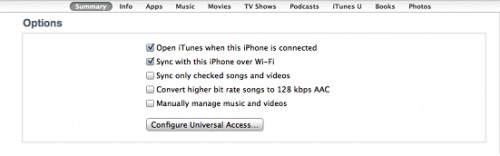
■ Whenever the computer and the iOS device are on the same network, the iOS device will appear in iTunes, and you can sync it. The iOS device will sync automatically when all of the following are true:
1. The iOS device is plugged in to power
2. iTunes is open on the computer
3. The iOS device and the computer are on the same Wi-Fi network
If you would like to engage the WiFi sync manually, you can do this by going into Settings > General > iTunes Wifi Sync > Sync Now
Always ensure you have the latest version of iTunes running on your computer and that's all there is to it. Which method you chose totally depends on your preference.
Android Back-ups
Android comes with its stock back up solution that backs up your device data to google. To manage this process you got o Settings > Backup & Reset > Back up my data (Check)
Where this may be the easiest option, its important to understand the data that Google does back up and the data it doesn't.
By default the following data is backed up from your device:
• Contacts, Calendars & Email
• Chrome Browser Data: bookmarks are stored within chrome sync account
• Google Talk Chat logs
• System Settings.
• Apps and Other Purchased Content.
• Third Party App Data: This is dependent on the application itself. Some apps will sync their data online.
The following are not backed up by the default google back up on Android.
• SMS Messages
• Google Authenticator Data: passwords that you have saved for websites or gmail etc will not be stored
• Game Progress
• Logins
• App Settings
For a complete back up, most applications like Titanium would require your device to be rooted. For non-rooted devices one can use MyBackup Pro. Its slightly pricey at $4.99 but there is a 30 day free trial.
For auto syncing of photos and videos iSyncr (available for Mac and PC) does a good job of wirelessly syncing your photos and music to iTunes.