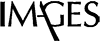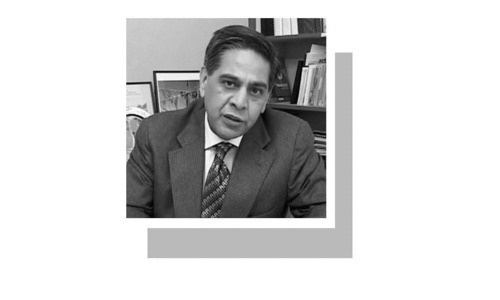Consumption of digital media has become a part of our daily lives, whether it is taking photographs, capturing video or even watching a movie online. Many times, we come across video files that we wish we could converted into MP3s to listen to at our leisure. The most popular solutions available to do that are paid options.
Worry not!
There is also an open source, freeware software called Avidemux which converts files into MP3s. Avidemux can process video transcoding, cutting, as well as filtering; but for now, our focus is on how to convert any video file to an MP3.
Get Avidemux from this URL: http://fixounet.free.fr/avidemux/download.html. Once downloaded, install it and open the program via the shortcut on your desktop.
Click on File---> Open or click the little folder beneath as shown in the screenshot:
 |
Point to the folder which contains your video files, select it and then click ‘Open’.
 |
Avidemux automatically copies the format the video is encoded in. Ensure that the audio output is in MP3 format. To do that, open the dropdown menu under Audio output and select “MP3 (lame).”
 |
Convert your favourite digital media into portable downloads with these tips from TechMate
To change the bitrate mode, bitrate and quality of the video file, click on Configure. The following window should open up:
 |
Do keep in mind that changing the bitrate to a higher one will result in a larger file size output, which does not necessarily mean that the quality of sound will be superior. It is however recommended not to fiddle around with the settings.
Open the audio menu and then save audio from the resulting dropdown:
 |
A select ‘File to Save’ audio window will open up and browse to the location where you want to save the MP3 file:
 |
Click on the Save dialog box when you finish naming the file. You will be shown a progress window like this one:
 |
Once complete, the MP3 file created is ready to be played on your computer and can be transferred to your smartphone or tablet and be listened on it too! Avidemux is also available for download on popular operating systems like Mac OS X and Linux. The instructions above also apply to Mac OS X and Linux.
Published in Dawn, Sunday Magazine, December 28th, 2014