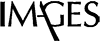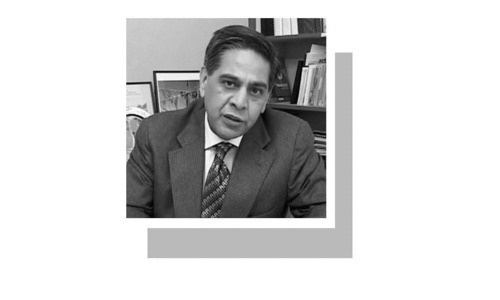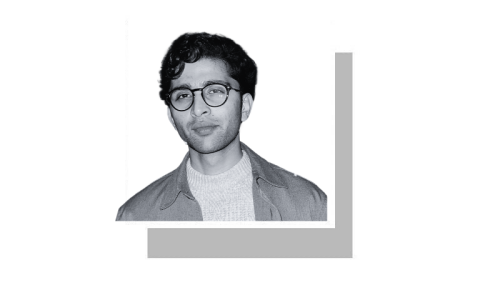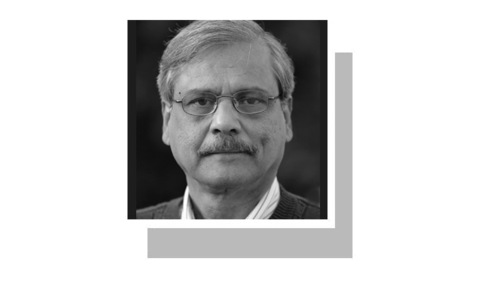You may have been faced with this situation at your workplace: there you are, having to use Microsoft outlook but all your contacts are on your Gmail. How on earth do you transfer them to outlook so that you don’t have to look them up every single time? Well, this is how!
Outlook is an email client that comes installed by default with all versions of Microsoft Office. Microsoft Outlook is heavily used in enterprises, organisations alike and is very popular. It can be used with any email account including your favourite webmail providers, Gmail & Yahoo mail. While using Gmail or Yahoo mail, it is customary to house a huge contact list over a period of time. In order to import these contacts to Outlook, a step by step process is explained below:
Login into your Gmail, start by clicking on Mail -> Contacts” in your inbox.
Click the “More” button and select “Export” from the dropdown menu:
 |
After completion of the second step, it is possible to export a selected number of contacts, a whole group or all of them into one of three available formats. Outlook.CSV is the export format that needs to be selected:
 |
When finished exporting the Outlook.CSV file, open Outlook. Click on “File”---->”Import / Export”:
 |
An import / export wizard dialog will pop up. Select “Import from another program or file” and click “Next”. Choose the “Comma Separated Values” and click next in “Import a File” window:
 |
Continuing with the “Import a File” window, it will ask you import the Outlook.CSV file exported from Gmail. In options, it is your choice whether to import the duplicates or not and click “Next”:
The next screen will prompt you to select a root folder where your Outlook contacts will be saved. Click “Next” and then “Finish” to successfully complete importing your contacts to Outlook.
 |
After the contacts are successfully imported, they can be viewed by opening ‘People’ mode:
 |
Any bit of missing information in your imported contact list, like other phone numbers, postal addresses and images can be added to your contacts individually. This can ensure that your contacts list is always up to date.
Published in Dawn, Sunday Magazine, January 18th, 2015
On a mobile phone? Get the Dawn Mobile App: Apple Store | Google Play