As upgraded software are coming up every few years, most of us keep up-to-date with the recent trends by upgrading our desktop PCs or laptops. For most users, a laptop or an old desktop with an old version of Microsoft Windows and Office is mostly sufficient. But problem arises when one receives a file created in Word 2013 as they are not compatible with the older versions of Word, due to a proprietary extension change to .docx after the release of Office 2007. However, if you know how to convert your existing Word 2013 documents to the older .doc format you won’t have a problem; just follow the steps given below:
Step 1): Open the Word 2013 document that is to be converted into the older.doc format:
Converting Word 2013 documents to an older version of Word is as easy as ABC
 |
Step 2)
 |
Step 3: Once on the “Save As” screen, make sure you select the appropriate option for saving your document whether it is OneDrive, Computer, Recent folders or click “browse” as highlighted by the arrows below:
 |
Step 4: After following Step 3 above, navigate to the selected folder where you want your desired file to be saved. Change the name of the file in the ‘File Name’ box as shown by the arrow below. Click on “Save as type” and select “Word 97-2003” from the drop down list as shown below:
 |
Step 5: Make sure to not change the file extension but feel free to change the file name as you deem fit. Click on the “Save” dialog to save your document in the .doc format as shown by the arrow below. Once saved successfully, this document is accessible on any computer that has Word 2003 or older version installed on it.
 |
Published in Dawn, Sunday Magazine, August 2nd, 2015
On a mobile phone? Get the Dawn Mobile App: Apple Store | Google Play





















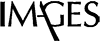






















Dear visitor, the comments section is undergoing an overhaul and will return soon.