How the HUAWEI P20 Pro captures AI and low-light images
I often dream about long journeys that may bring my dreams to life: dreams of far-flung lakes, of colours, of people, of scenic beauty and of starry-nights, which appear only at the end of a tiresome trail.
These dreams have also often taken me on quests to seek answers.
I like to view my life as multiple voyages: the first is a physical one that requires me to walk the earth, while the second is a journey from known to unknown. Apart from these two there is another journey as well, one that leaves you emotionally fatigued: it is the need to form and nurture relationships.

For me, the thought of new voyages is very refreshing. The wind in the north of Pakistan holds you in awe at your first visit, and keeps whispering in your ear to come back. You remember the blue sky of the day, the black cloak of the night embroidered with glittering stars, and the breeze dancing over the river in summertime. Even its scent can leave you intoxicated.
AI processing
This time I was traveling without my DSLR, but with HUAWEI P20 Pro. Huawei introduced the Neural Processing Unit (NPU) in the Mate 10 Pro, which brings artificial intelligence (AI) processing onto the device instead of solely in the cloud, speeding tasks that use AI considerably.
One such task is image and scene recognition, used extensively in the HUAWEI P20 Pro’s camera.

On the Mate 10 Pro, you had no choice but to accept the adjustments made by AI. This has changed on the P20 Pro. Huawei has added the option to dismiss each alteration individually, or turn off the Master AI entirely.
Point the camera at something that falls under the 19 categories of scenes recognised by the P20 Pro — anything from a blue sky to a cat — and a message will appear at the bottom of the viewfinder, alerting you the AI is about to change the camera parameters to suit the scene.
After a few moments, the icon will change to say “Blue Sky” or the mode it has chosen, with an “X” alongside it. Tap the X to dismiss the AI’s advice, and shoot on auto.

If you’d rather the AI never interfered, tap 'settings' on the top right of the screen in portrait orientation, then scroll down to find 'Master AI'. The switch should be on by default, but tap it to turn it off. The AI won’t change any of the settings again, and there’s no way to prompt it aside from turning the Master AI back on.
That’s almost it for our HUAWEI P20 Pro camera tips, but the biggest piece of advice I can give is to get out and experiment with the P20 Pro’s rewarding and fun-to-use camera.
With artificial intelligence becoming an integral part of modern-day technology, it wouldn’t be surprising to know that the P20 Pro’s camera has a brain of its own.
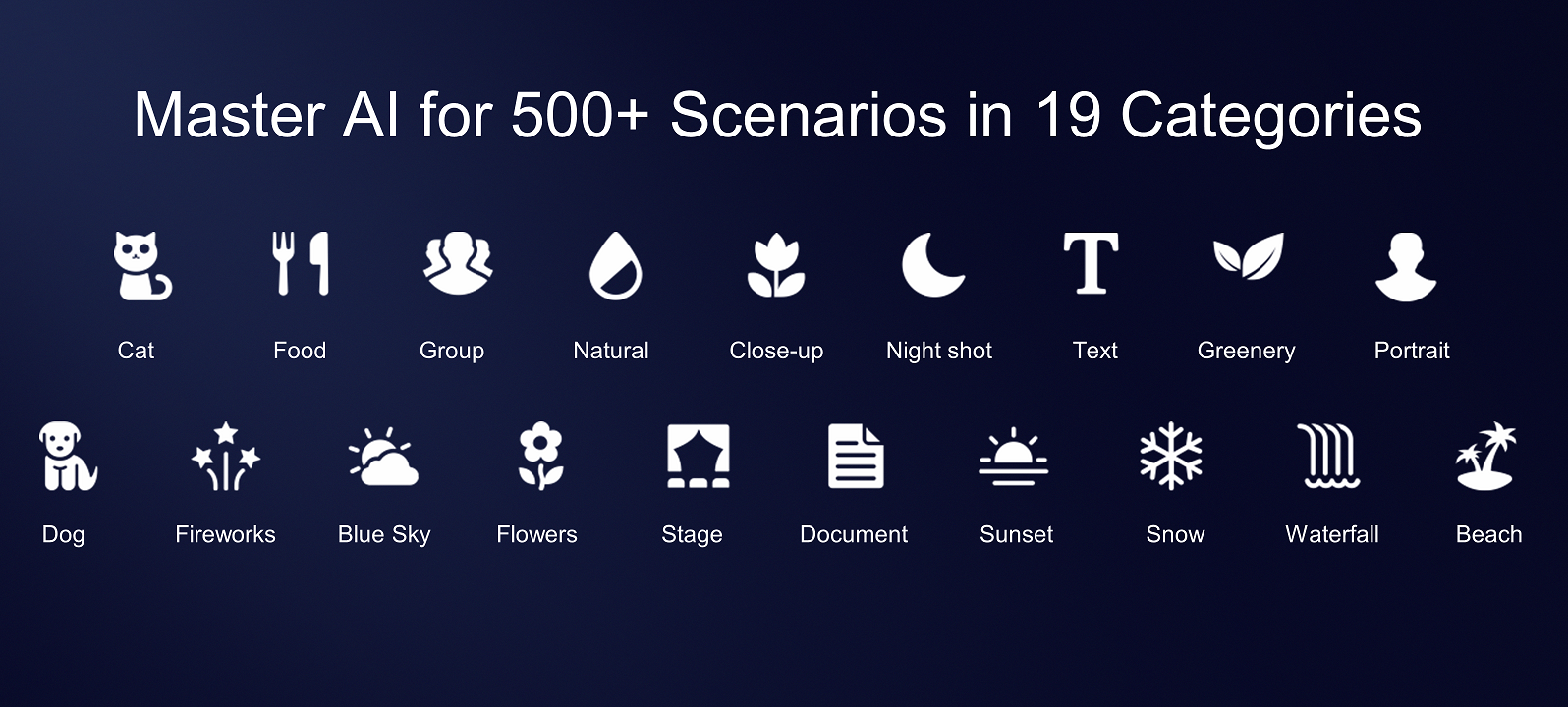
The camera has AI-powered scene and object recognition with the ability to identify 19 types of scenarios and objects, automatically adjusting its settings to produce images that fit the theme. Among them are cat, dog, food, fireworks, blue sky, group, natural, flowers, close-up, stage, night shot, document, text, sunset, greenery, snow, portrait, waterfall and beach.

Within seconds of aiming my camera at this bunch of flowers for a photo, a notification popped up to indicate that the camera had turned on its “flowers” mode, giving me a more vibrant picture. Certainly a well-welcomed touch of convenience there.
The notification even states the kind of effect the respective mode has on the resultant photo.
I tried taking a photo of the sunrise to see if the camera could recognise such an event. Impressively, it did.
Low light photography

Huawei was able to snatch the low-light championship belt out of Samsung’s hands thanks to a game-changing image processing tech: the phone can shoot long-exposure shots of up to six seconds without the need of a tripod, a feat accomplished through HUAWEI AIS (AI-powered image stabilisation).

For those who may be unfamiliar with photography: long-exposure photography means the act of slowing shutter speed in order for image sensors to capture more light. But since long-exposure shots leave the shutter open for seconds, any motion from the camera will result in image blur.

This means long-exposure shots cannot be shot by hand — the camera needs to be stationary on a tripod. Huawei has solved this problem with its artificial intelligence.

You can manually dial in the exposure time for more control over the shot, or the camera can pick automatically based on the lighting conditions. The maximum manual time is 32 seconds, but I’ve seen the auto-mode crank this up to a minute in complete darkness, which is a long time to hold the camera steady. Although most of the time a 4 to 6 second exposure will suffice.
All photos have been shot by the author using the HUAWEI P20 Pro. The images are non-edited and non-retouched.
This content is produced in paid partnership with Huawei and is not associated with or necessarily reflective of the views of Dawn.com and its editorial staff.